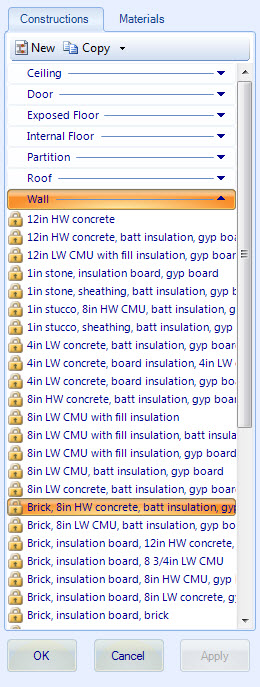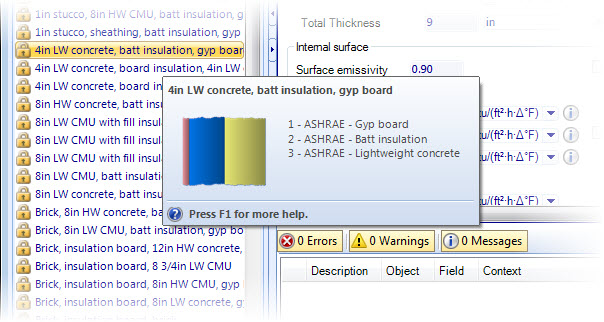| Constructions
tab toolbar
|
Contains tools for creating new constructions and
for copying existing construction definitions.
-
New — Used to create a new construction
definition in any of the available construction categories. Clicking the New
icon opens a pop up menu from which you select the construction category to
contain the new construction definition. Subsequent to selecting the category,
the
New
construction is opened. The New
construction dialog box is used to complete creating the new construction
definition.
-
Copy — Used to copy a existing
construction definition from any of the available construction categories.
Clicking the Copy icon opens the
Copy
construction which is used to
complete copying the existing construction. Construction definitions are always
copied to the same construction category the copied construction belonged to.
-
Copy to project/application data — Used
to copy construction definitions between the project and application folders.
The Copy to project button is enabled when application constructions are being
displayed. The Copy to application data button is enabled when project
constructions are being displayed. Clicking the Copy to project/application
data button opens the
Copy construction to
project/application data which is used to
complete copying the existing construction. Construction definitions are always
copied to the same construction category the copied construction belonged to.
|
| Construction categories
|
Constructions are listed inside several
expandable/collapsible categories, including walls, partitions, floors, roofs,
doors and windows. Right clicking on a construction category title bar opens a
menu with these options:
-
Add Construction – Opens the New
construction dialog box.
- Add
Category – Opens the
New construction
category dialog box.
-
Rename Category – Used to rename the
selected construction category.
-
Delete Category – Deletes the category
from the database. If a construction inside the selected category is being used
in the project, the construction category can not be removed.
|
| Constructions
|
Individual construction definitions are listed in
alphabetic order within their category. Selecting constructions displays their
data in the Material
Manager dialog box’s data display panels. Right clicking on any project
construction opens a menu with these options:
-
New construction – Opens the New
construction dialog box which is used to create a new construction definition
in any of the available construction categories. The category in which the
selected construction is preselected, but can be changed.
-
Copy construction – Opens the Copy
construction dialog box which is used to create a copy of the selected
construction in any of the available construction categories. The category in
which the selected construction is preselected, but can be changed.
-
Copy to project/application data – Opens
the Copy construction to project/application data dialog box which is used to
copy constructions between the project and application folders.
-
Delete construction – Deletes the
selected construction. If the selected construction is being used in the
project, the construction can not be removed.
-
Rename construction – Used to rename the
selected construction. Existing instances of the selected construction are
automatically renamed.
Constructions can be previewed by positioning the pointer over
them. This opens a pop-up dialog box displaying the construction layers.
|